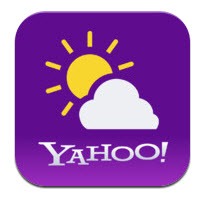How to Capture Screenshot of Your iPhone or iPad Screen?
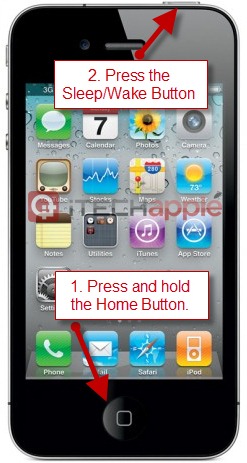
How to take screenshot of my iPhone or iPad screen? – that was one of the questions I had on my mind when I first bought my iPhone 4 back in 2010 as I planned to take a lot of screenshots to write iPhone tutorials.
At first, I thought I would need to download some additional application to make it possible but later on I figured out a way to do that without using any app (on the official Apple iPhone Tips page).
Also check:
You can take a print screen of your iPhone just on the click of a button (or rather, I would say 2 buttons!).
I am pretty sure many of you iPhone users might already know how to do it – this article is for the ones who are new to the iOS world and still trying to catch up.
So, here is how to take a screenshot of your iPhone, iPod or iPad screen…
As you can see in the above picture, it is really simple to print screen on your iPhone.
There’s no dedicated “Print Screen” button on an iPhone as such – all you need to do to capture a screen grab of your iPhone screen is, press and hold down the home button and then press the Sleep/Wake button on top of the iPhone to do the magic. The screen flashes and guess what, You are done!
You also have an option to swap the sequence of pressing the keys, that is, press the Sleep/Wake button first and then press the hold button. The same method also works by pressing both the keys together.
Don’t miss – How to convert your iPhone into a pocket scanner?
So, this was a simple tutorial in our Beginners Guide series which would help you to know your iPhone better. I hope this quick tip would help you in getting more comfortable with your newly purchased iGadget.
We have a lot more coming your way. Stay tuned!

![What if we had iPhone Games in Real Life? [Video]](https://itechapple.com/files/2011/12/image.png)